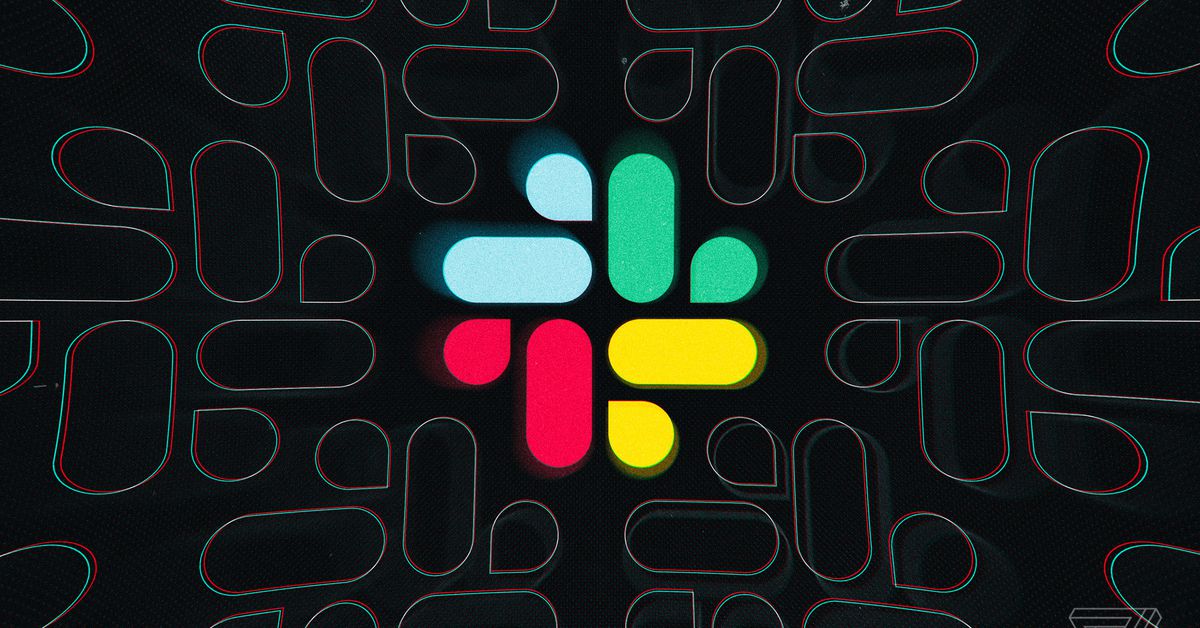
Slack is now letting you choose when you get notifications on a per-day basis, meaning you can finally stop getting Slack pings over the weekend.
Previously, Slack let you set when you were “available” to receive notifications, but those preferences would also roll over to the weekends. That meant you could get Slack distracting and unnecessary notifications on your computer or phone while you were enjoying an otherwise lazy Sunday.
Now, though, you’ll be able to set when you are comfortable getting notifications but turn on a blanket no-notification policy for weekends (or whichever days/times work best for your schedule) if you want.
When you have notifications turned off, you’ll be in Slack’s Do Not Disturb (DND) mode, meaning other users in your Slack workspace will see a little “z” on to the dot next to your name indicating your status. While in DND, if you open Slack, you’ll still see red badges on channels where you or a keyword of yours is mentioned and for any direct messages, but you won’t receive a notification about those messages. (If they need to, though, people can still send you a notification while you’re in DND by direct messaging you and forcing Slack to send one.)
If you want to more finely-tune your Slack notifications, here’s how to do so.
On the desktop app:
- Click on the arrow near your Slack organization’s name, then mouse over “Pause notifications.” In the menu that pops up, click “Set a notification schedule.”
- In the menu that opens up, under the “Allow notifications” header, there will be a dropdown menu that lets you select if you want to allow notifications every day, only on weekdays, or on a custom schedule. There are also dropdown menus to let you pick what times you’re ok getting notifications.
On the mobile apps:
- Tap the “You” icon on the far-right of the toolbar, and then tap “Notifications”
- In the Notifications menu, tap on “Notification Schedule.”
- Next, tap on “Allow notifications,” and you’ll be able to select if you want to get notifications every day, only on weekdays, or on a custom schedule.
That’s it! And once you’ve set up your preferences, they should sync across your devices. Hopefully, customizing these settings can reduce the number of notifications you get when you don’t want to get them, and you can enjoy weekends free of Slack notifications.
Technology - Latest - Google News
July 07, 2020 at 07:04AM
https://ift.tt/2ZKaHvn
Slack’s new notification schedules give you your weekends back - The Verge
Technology - Latest - Google News
https://ift.tt/2AaD5dD
Bagikan Berita Ini
















0 Response to "Slack’s new notification schedules give you your weekends back - The Verge"
Post a Comment